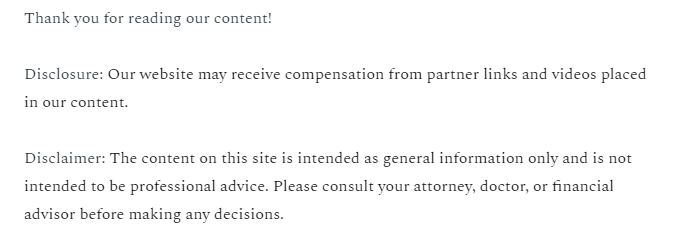
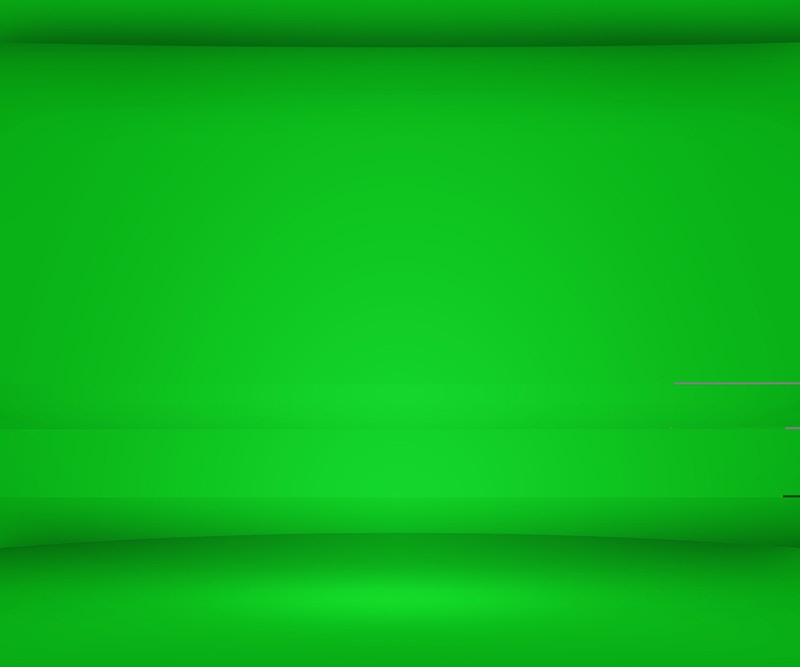
People all over the planet use Gmail. A lot of this is because the email service is free. Many people struggle with managing their Gmail accounts and do not always use the Gmail backup service as is recommended. If you are one of these people, these tips can help you improve your Gmail experience.
- Perform better inbox searches. Google is the top search engine on the planet so you can be sure that they have made it easy to search through your inbox.. You can even search your Gmail backups. You can search your inbox for messages that have not been read, are from a certain person or who have attachments. Whatever you are looking for, Gmail offers you a way to find it.
- Enable the shortcuts. All computer applications have shortcuts to make using them easier and Gmail is no different. When you are in Gmail, go to the gear icon in the upper right side of your screen. Select settings and make sure the “enable keyboard settings” has been checked. You can do things such as send a new email (Ctrl, enter) or add the CC field (Ctrl, Shift, C). There are also a host of extra shortcuts you can add if you think you are going to use them a lot.
- Organize your messages with tabs. Gmail added this feature a few years ago. When you are in your inbox, you should notice some tabs at the top of the page. They have some default tabs but you can both rename them and add your own. This way you can filter out the spam we all get and focus on the emails you want and need to read and respond to. You can also keep all of the messages by going a Gmail backup but using these tabs can be a helpful way to get your inbox organized.
- Use the “quick action” options. Many people have overlooked this feature. These buttons have been added to emails. These can be helpful if you want to get the tacking information for a package or look into the status of an order you have placed, for example. The buttons are tailored for the specific message. If you recently dined at a great or terrible restaurant, you will be able to rate that experience directly from Gmail.
- Use the preview plane. This is another feature that have to enable. Go back to the settings area and head to the Labs tab. Make sure the “Preview Pane” setting has been checked and you should get an interface that will be familiar to you if you are accustomed to using an email application such as Thunderbird, Outlook or Apple Mail. After the Gmail has reloaded, you will be prompted to select where you will have your preview pane show up. This is really helpful if you are used to using a mail application with a preview pane.
- Use your Gmail account to send or get money. If you want to send someone money, you can do that directly from Gmail. When you are sending a message, if you click the “$” sign at the bottom of the new message screen, you can send money or request it from the recipient. This feature requires you to have a Google Wallet account already set up and activated but it is convenient if you have that already. This is a lot easier than opening a new window to go to other payment services sites such as PayPal or Dwolla.
- Import your contacts. If you have a bunch of contacts in another application, you can import them. This way when you want to handle a backup Gmail account, you will have everything in one place. From the Google Contacts page, click “more” and then “import.” You will be prompted to locate your contacts and through the process of moving your contacts into your Gmail account.
Gmail is a very convenient and easy to use service. You can keep all of your email safe when you conduct regular Gmail backups and the Gmail recovery system is very simple and easy to use. There can be a learning curve when you switch from another application like Outlook but these tips can help.